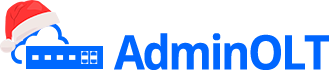Importing Naps from Excel
This option allows you to import Naps from a CSV file (Comma Separated Values) with the following columns:
- NAP: Name that can be assigned to the NAP (Not more than 50 characters, not in AdminOLT, and not repeated in Excel without differentiating between lowercase and uppercase.) *
- Zone: Zone to which the NAP belongs. (You must select existing zones in AdminOLT and write them exactly as they appear in the system) *
- Longitude: Longitude of the NAP's location (Not more than 20 characters, number between -180/180)
- Latitude: Latitude of the NAP's location (Not more than 20 characters, number between -90/90)
- Comments: Comments that can be added to the NAP
1As a first step, you must create a CSV file with the previously mentioned columns, or you can use the CSV format found at the following link https://adminolt.com/system/list-naps/.
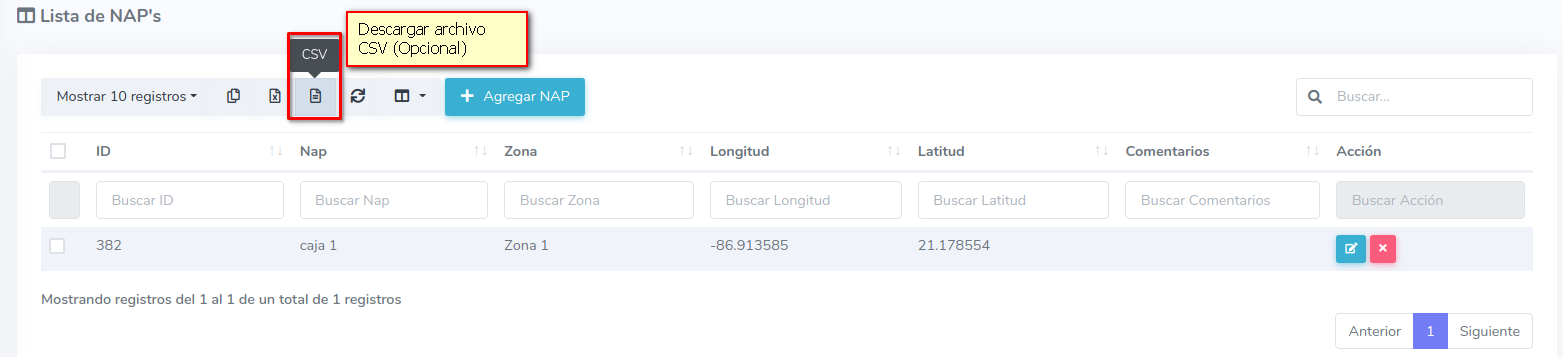
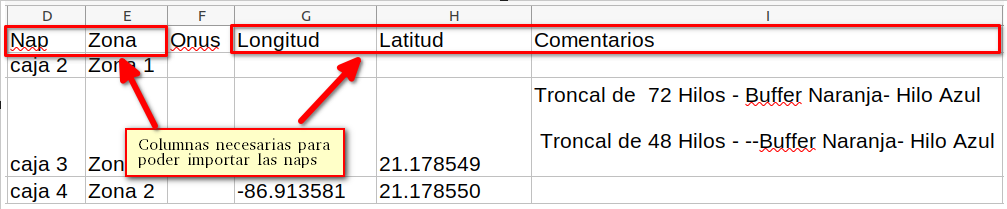
Save the file as CSV.
2Go to the "Naps from Excel" section under Settings in the Panel and upload the CSV file.
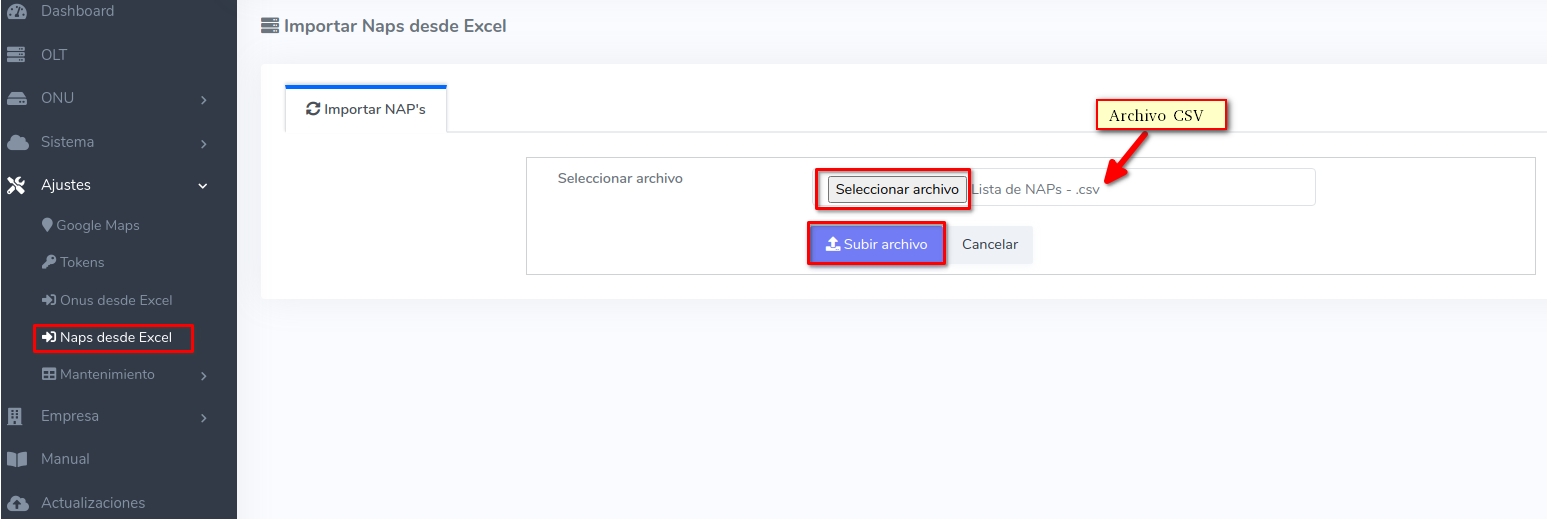
3Next, a preview of the data will be displayed, which will show a notice to consider, and all Naps in the file will be listed, indicating which Naps can be imported and which cannot due to incorrect data.
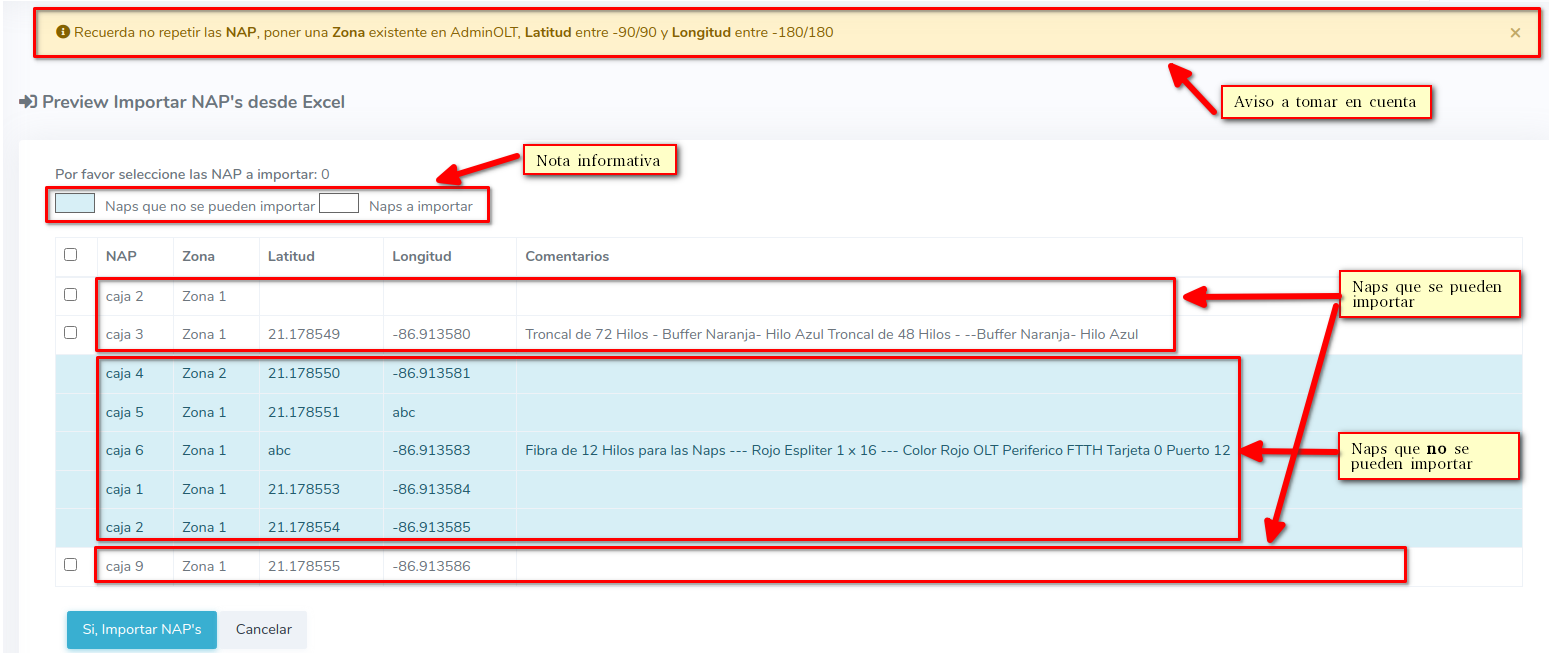
4After verifying the data, you can choose one or all Naps to import.
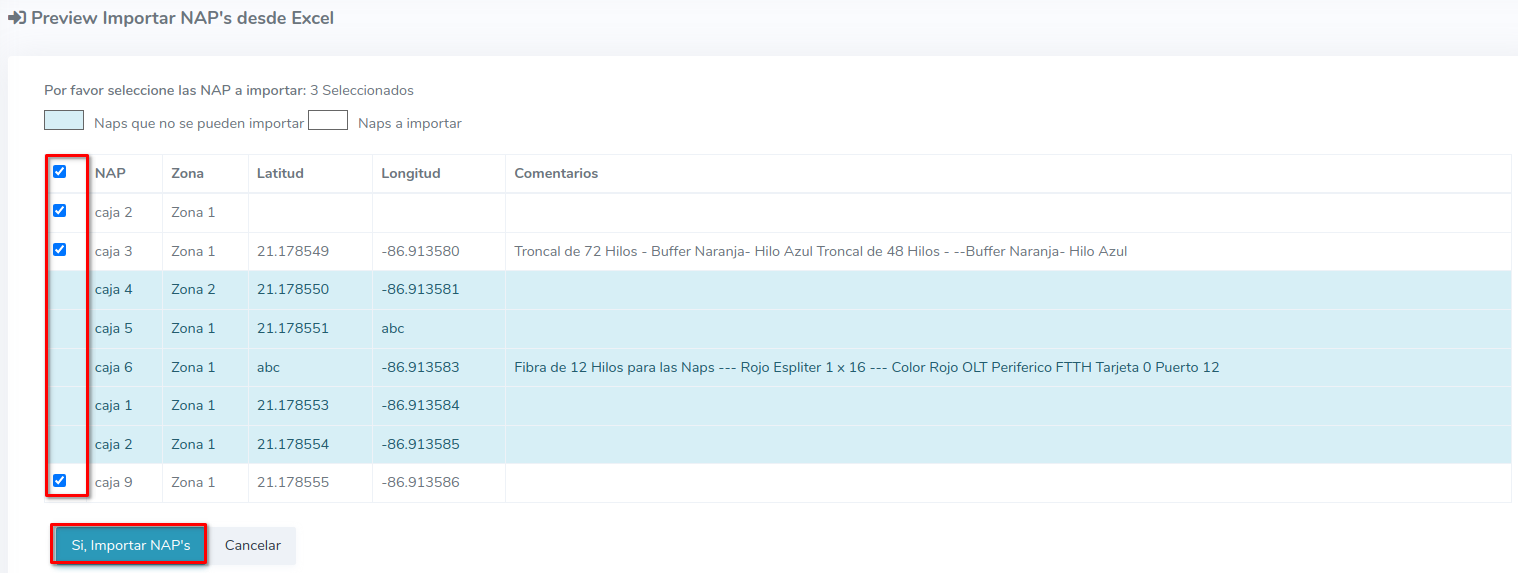
5We can now view the new information.
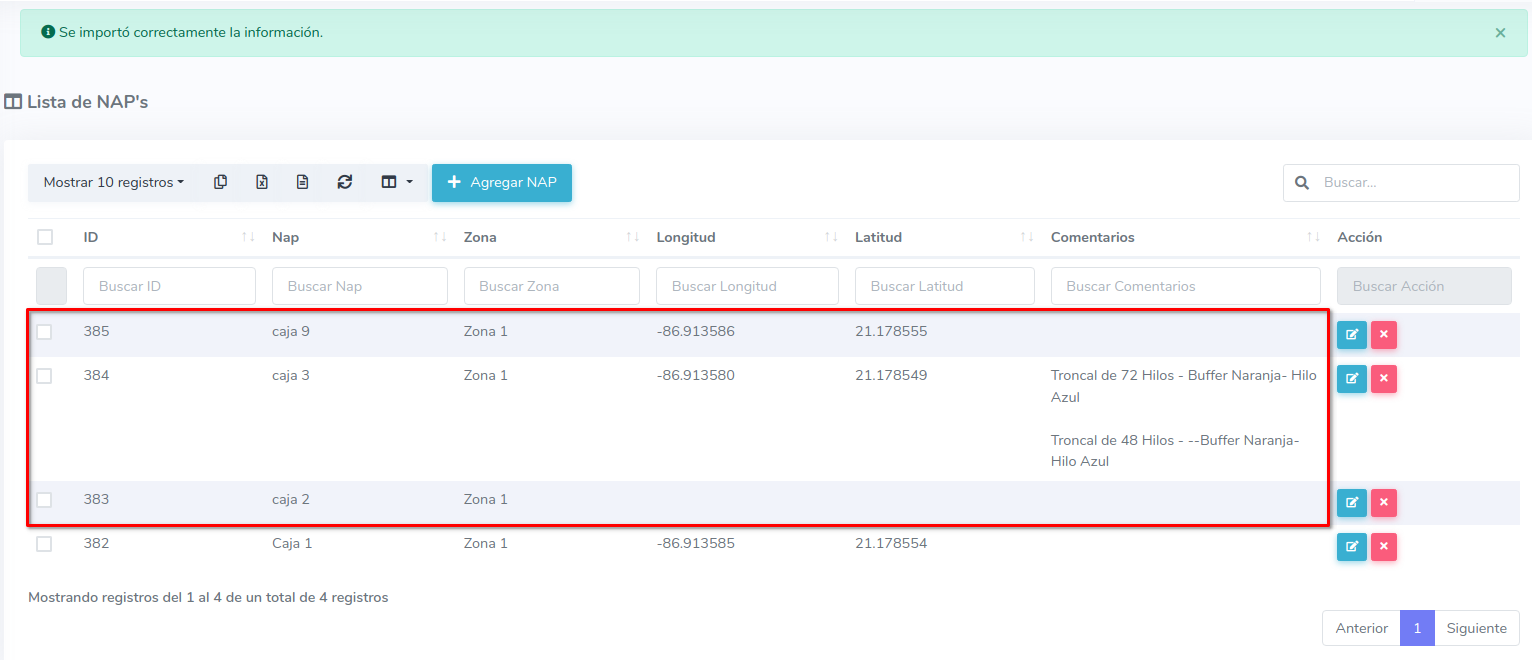
April 12, 2024, 3:32 p.m. - Visitas: 11055