New OLT Initial Configuration - TP-Link
Note
To have a clearer understanding of how the OLT connection is structured when performing the configuration, you can refer to the following diagram on how to make the physical connection.
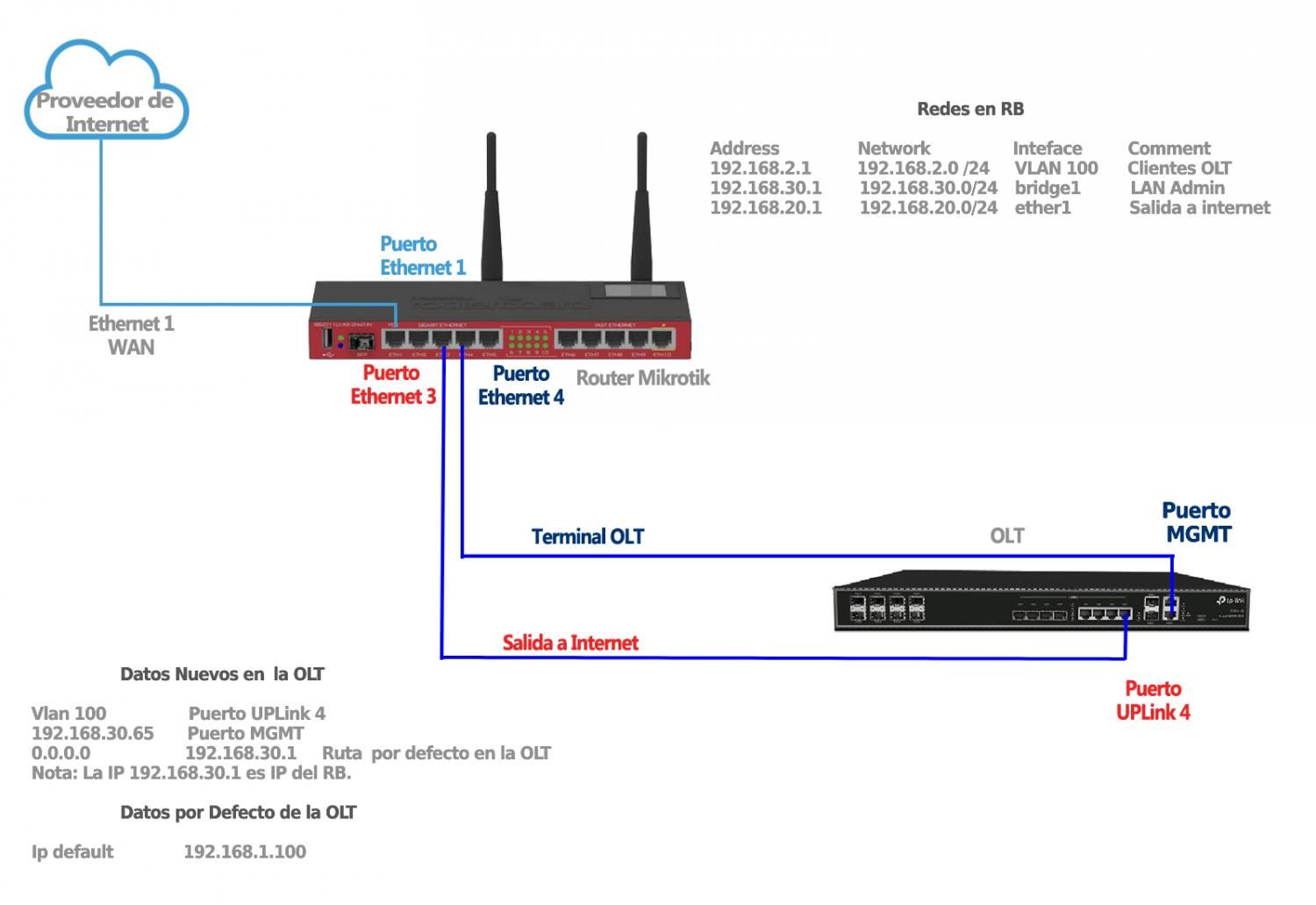
Steps to Configure New OLT
Access Data
Password: admin
1 We must verify that we have internet access.
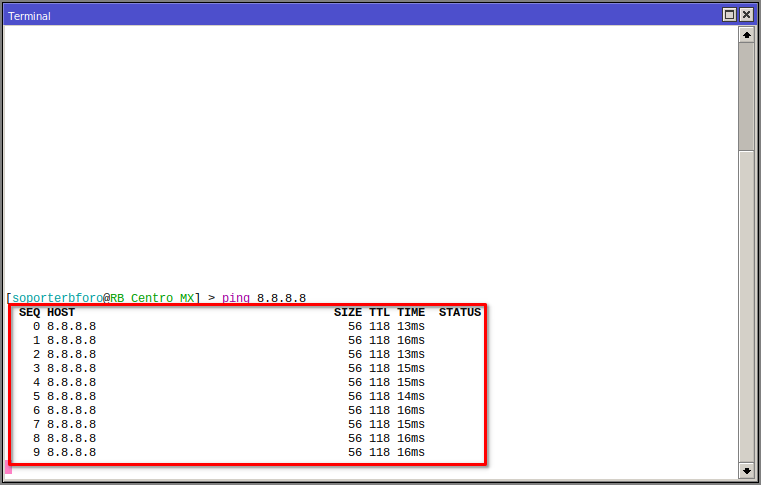
2 We must have added our Vlan, Administration LAN, and Client Segment LAN. For more information, you can read the manual Configuration on MikroTik RouterBoard for TP-LINK OLT

3 We must test the connection with the OLT using the default assigned IP.
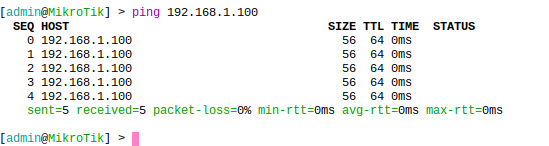
4 Connect our computer to the router's network and ping from our terminal.
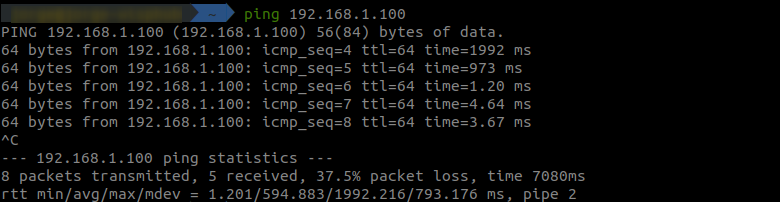
5 We configure the new IP for the OLT.
Information
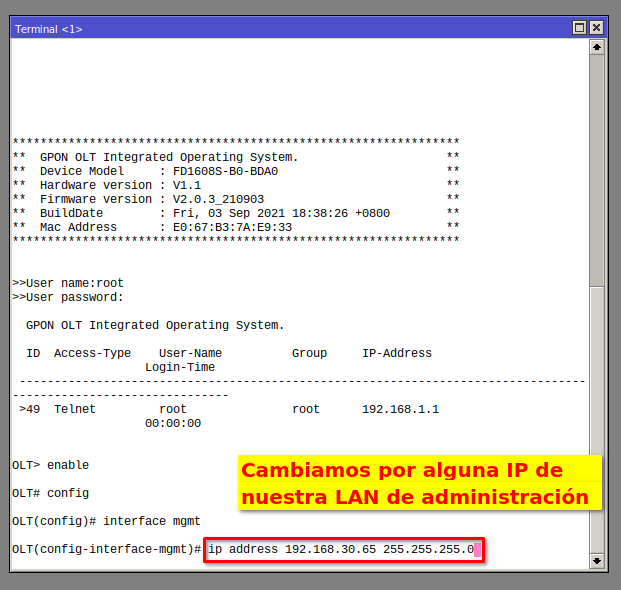
The command would be as follows:
OLT(config-interface-mgmt)# ip address <ip> <mask>
OLT(config-interface-mgmt)# ip address 192.168.30.65 255.255.255.0
6 We access the graphical interface of the OLT.
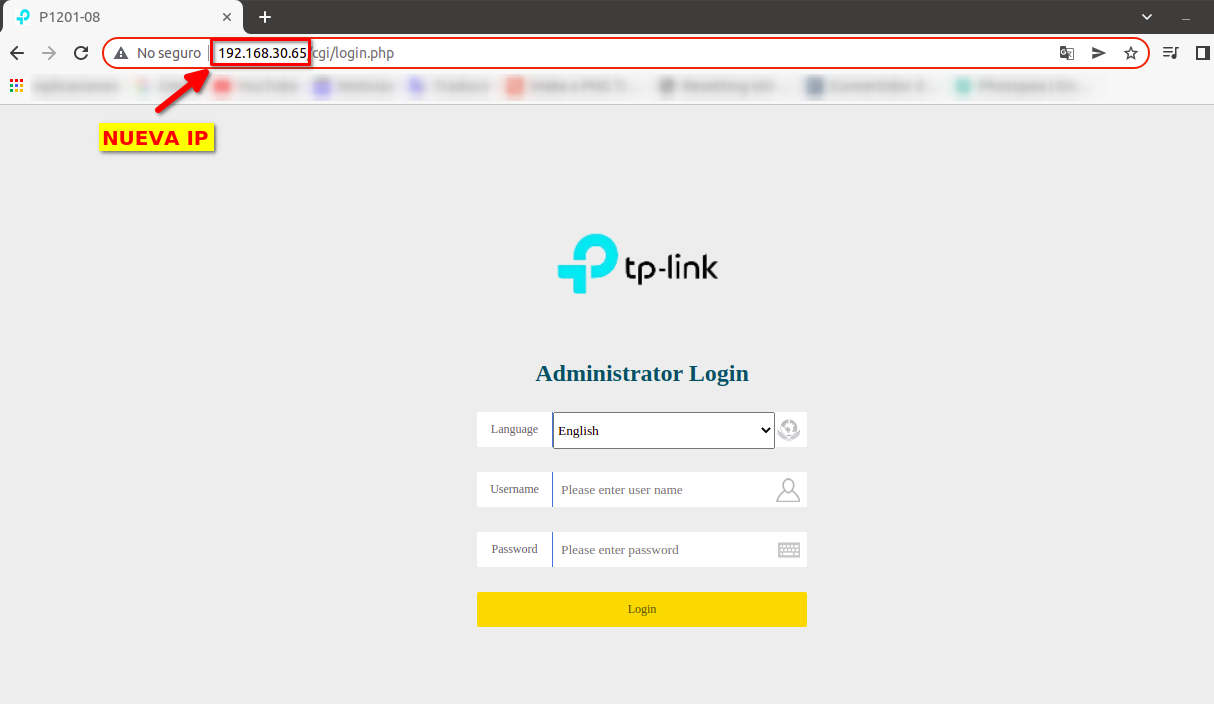
7 We create a user in the OLT, which will be used to connect to AdminOLT.
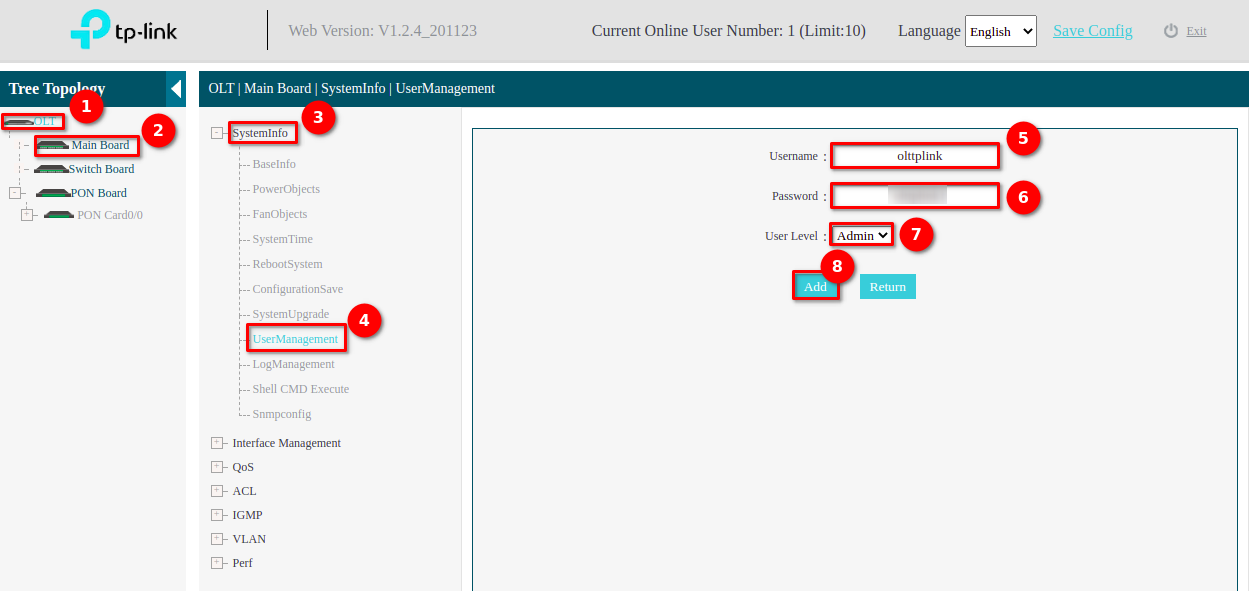
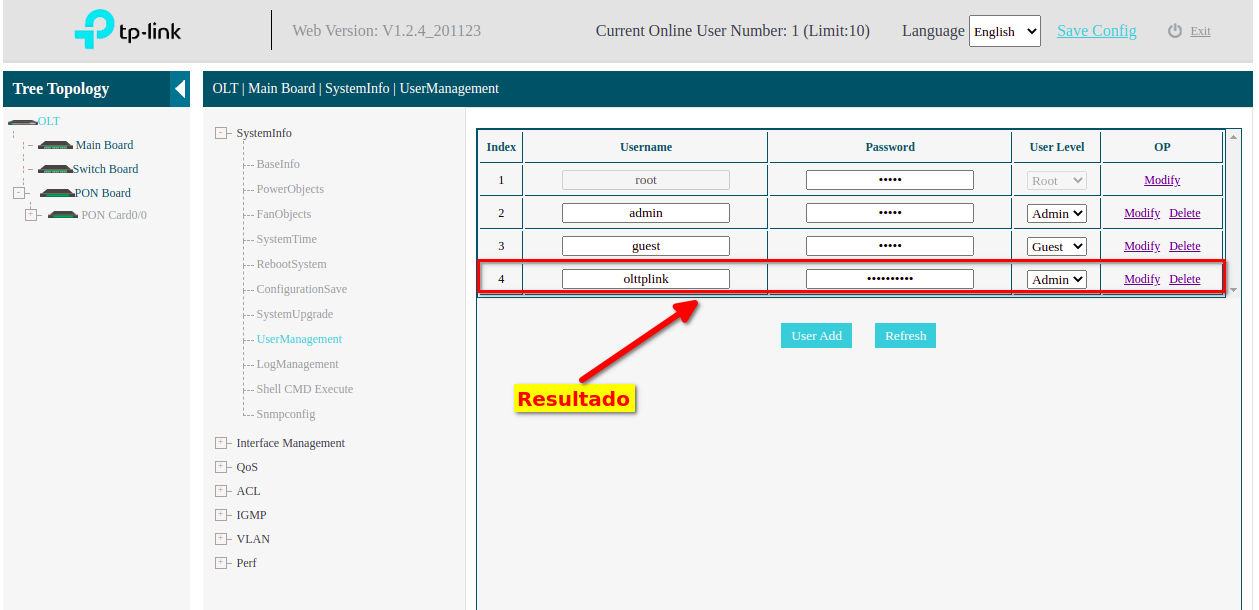
Next Step
April 12, 2024, 3:32 p.m. - Visitas: 19447
