Authorize TP-Link ONU
Important
Take into account that the PON port of the OLT must have Auto and Adaptive modes disabled. If you have any doubts about this issue, you can consult the following manual; Configure PON Port
When connecting a device to the OLT, it must be authorized to establish a connection, the following steps explain how to authorize Onu's on TP-Link OLT's from AdminOLT.
1To see the devices that have not been authorized yet, we must go to the ONU > Unauthorized section and select an available ONU.

2Complete the following form where we can assign a VLAN, set the upload and download speed, among other options to the ONU.
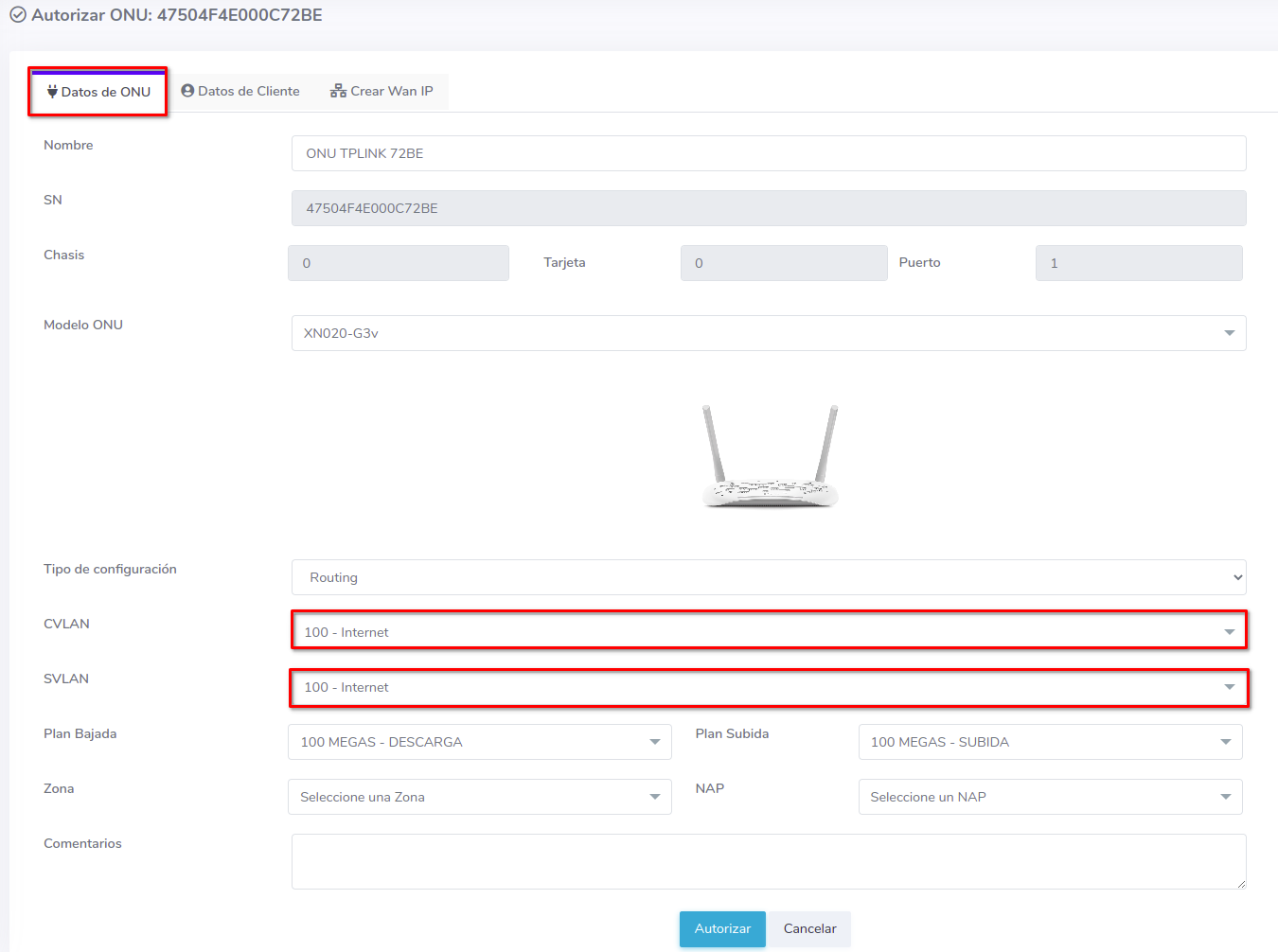
NOTE
We can also add additional information about the ONU, such as the address, phone number, and location.
Information about WAN IP
To create a WAN IP when authorizing, it is recommended to read the following manual that goes more in-depth on the topic; Configure WAN IP TP-Link
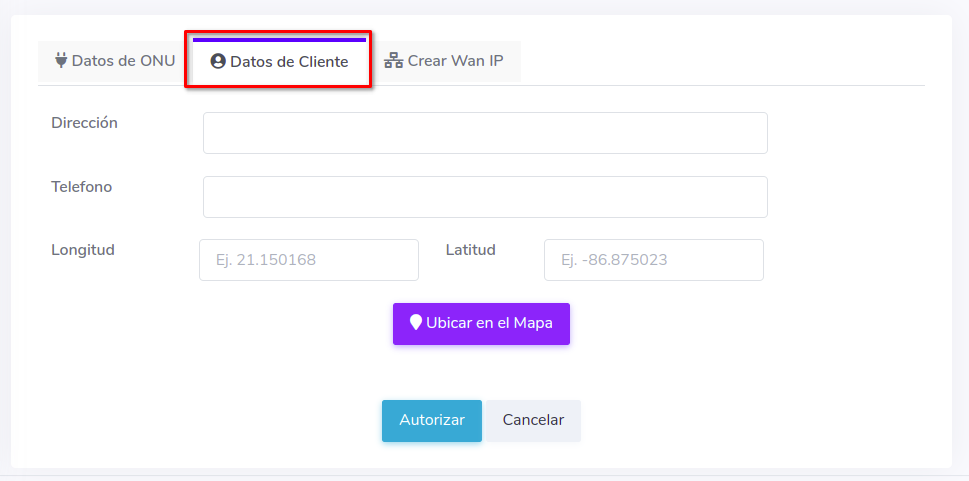
3Verify that the ONU has been authorized correctly.
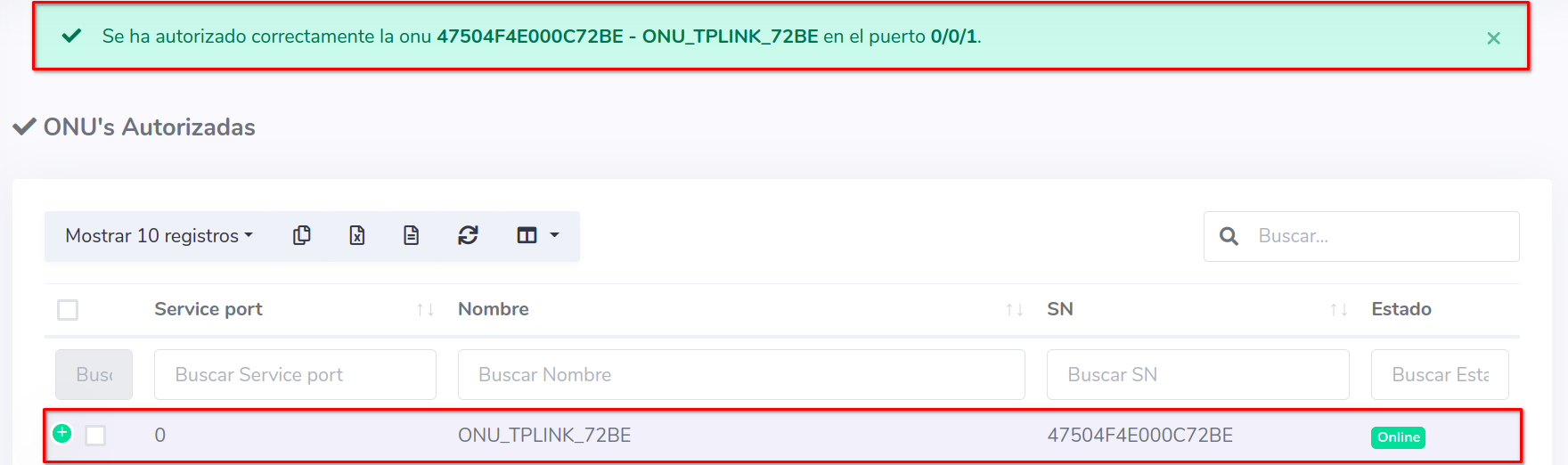
4If you want to check the details of the authorized ONU, consult the details with the following button.

The shown information will be:
ONU Status
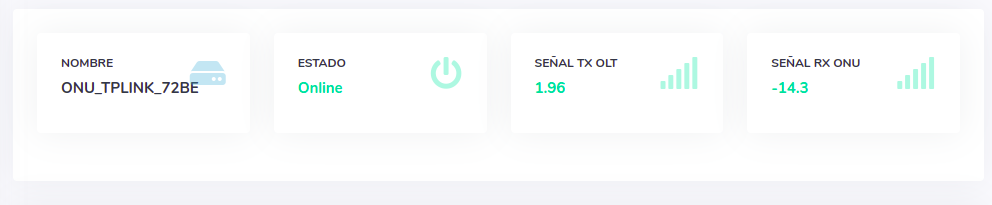
ONU Information and Details
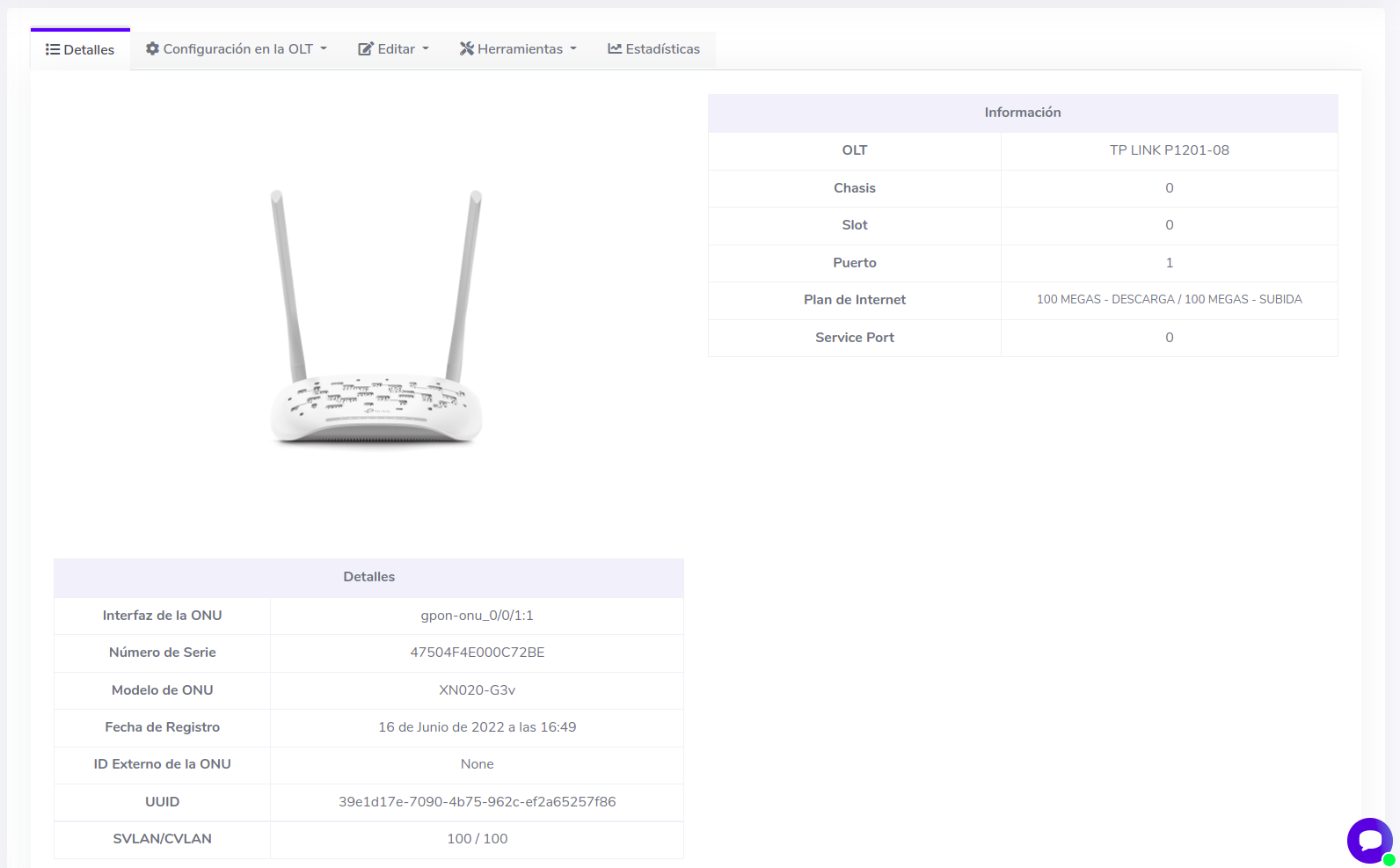
April 12, 2024, 3:32 p.m. - Visitas: 11373
